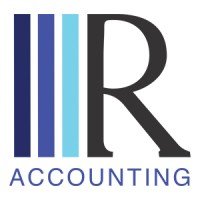Smart Vault Instructions
To Upload Files
1. Click on this SmartVault link and sign in or set up username and password.
2. You will be taken to a screen that shows a Public Documents file and file under your name.
3. Click on the file with your name.
4. Click on TY24 (or the tax year that you are getting prepared).
5. Click on Client Source Documents.
6. Click on “Upload File”.
7. Once you upload a file, it should show up below the upload button.
8. Please select the option to have us notified when files are uploaded or send us an email to notify us.
To Download Questionnaire & Agreements
1. Click on this SmartVault link and sign in or set up username and password.
2. You will be taken to a screen that shows a Public Documents file and file under your name.
3. Click on public documents.
4. Click on TY24 (or the tax year that you are getting prepared).
5. Click on the icon at the right with a green arrow.
To Access your Final Return
1. Click on this SmartVault link and sign in or set up username and password.
2. You will be taken to a screen that shows a Public Documents file and file under your name.
3. Click on the file with your name.
4. Click on TY24 (or the tax year that you are getting prepared).
5. Click on Client Tax Returns.
6. You will then be able to access and/or download your return.